Think of the Backlink Planner as your backlink to-do list. Here is where you create the tasks to plan and follow up on the backlinks you want to build.

How are backlink tasks added to the planner?
There are 4 main ways to do it:
Suggested Backlinks: When you click on the “Suggested Backlinks” a pop-up window will open.
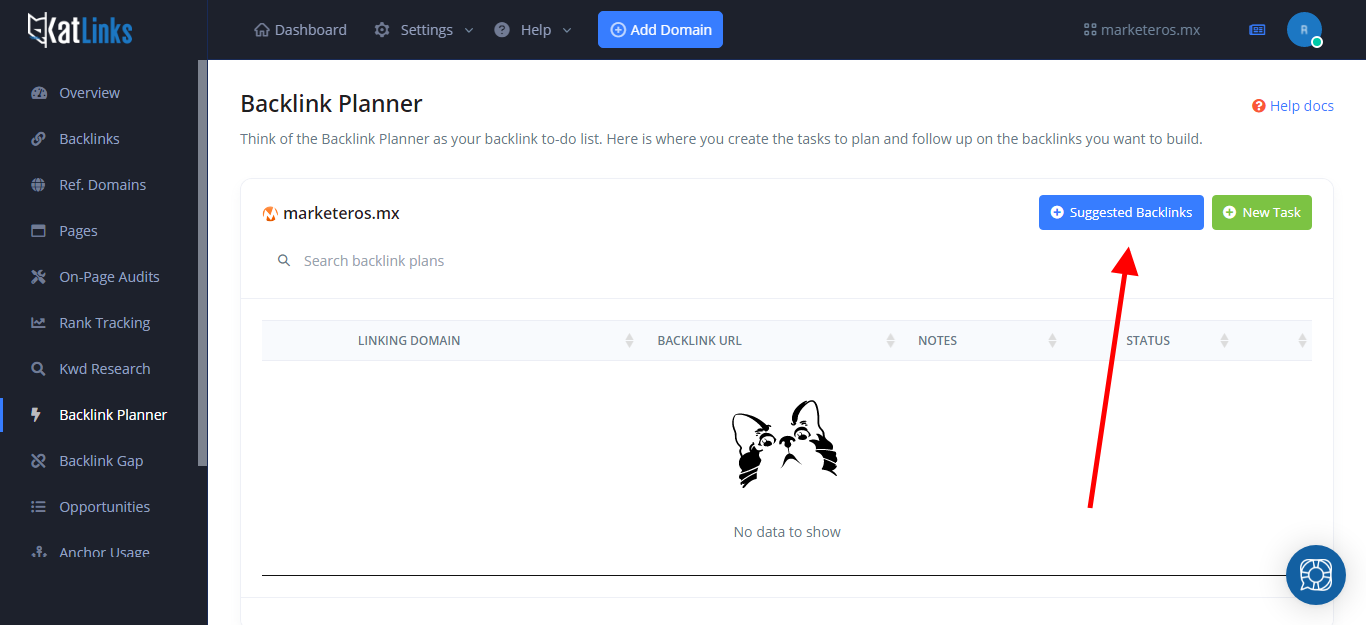
Select the page for which you want to create backlinks and you will get a list of suggestions based on the anchor type that specific page needs. Selected the type of backlink you want to create and it will be added to your planner.

New Task: This is the quickest way to add a new task. Just click on the “New Task” button and a new item will be added to the planner.
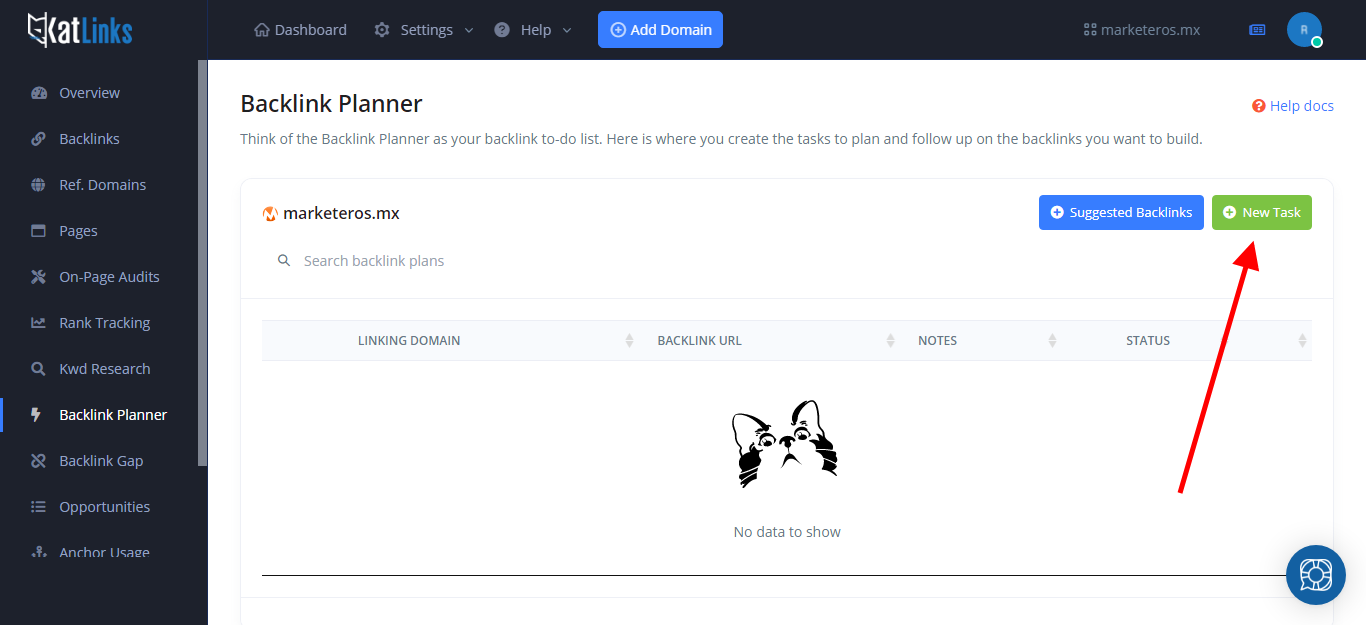
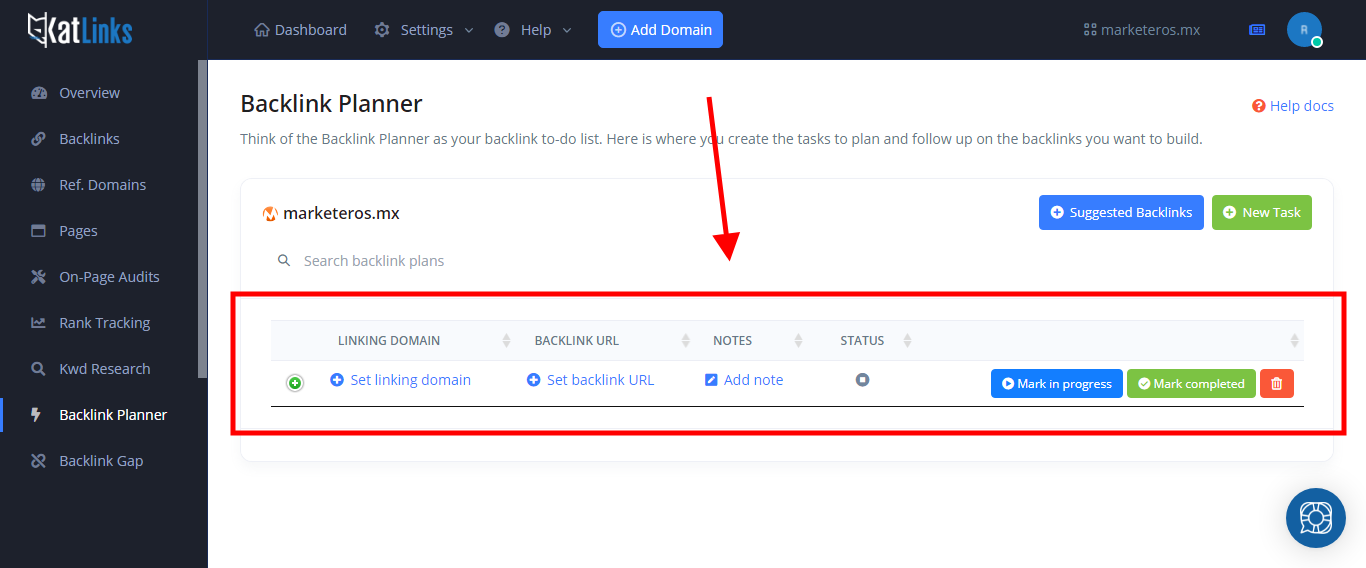
From the Backlink Gap: When you run a backlink gap analysis, you will discover the referring domains where your competitors have backlinks but you don’t. You can send those referring domains to the planner as backlinks tasks.

From Opportunities: In the Opportunities section, you’ll find a long list of easy to get backlink opportunities. If you are interested in any of those links, just click on “Add to Planner” and they will show up as tasks in your planner.

Once you have active tasks in your Backlink Planner, it is time to work on them
The work that needs to be done will depend on the website where you want to get a backlink from. For some, all you will have to do is register and add some information about your website or business. For others, it may require some kind of outreach to contact the website owner and try to acquire backlinks.
Backlink outreach is an art by itself, so we won’t spend time on that here. But we are working on a guide. We will post the link here when it’s ready.
What I will show you now is how to use the Backlink Planner to manage your backlink tasks.
Here is something similar to the screen you will see when you have added tasks to your planner using the steps outlined above:
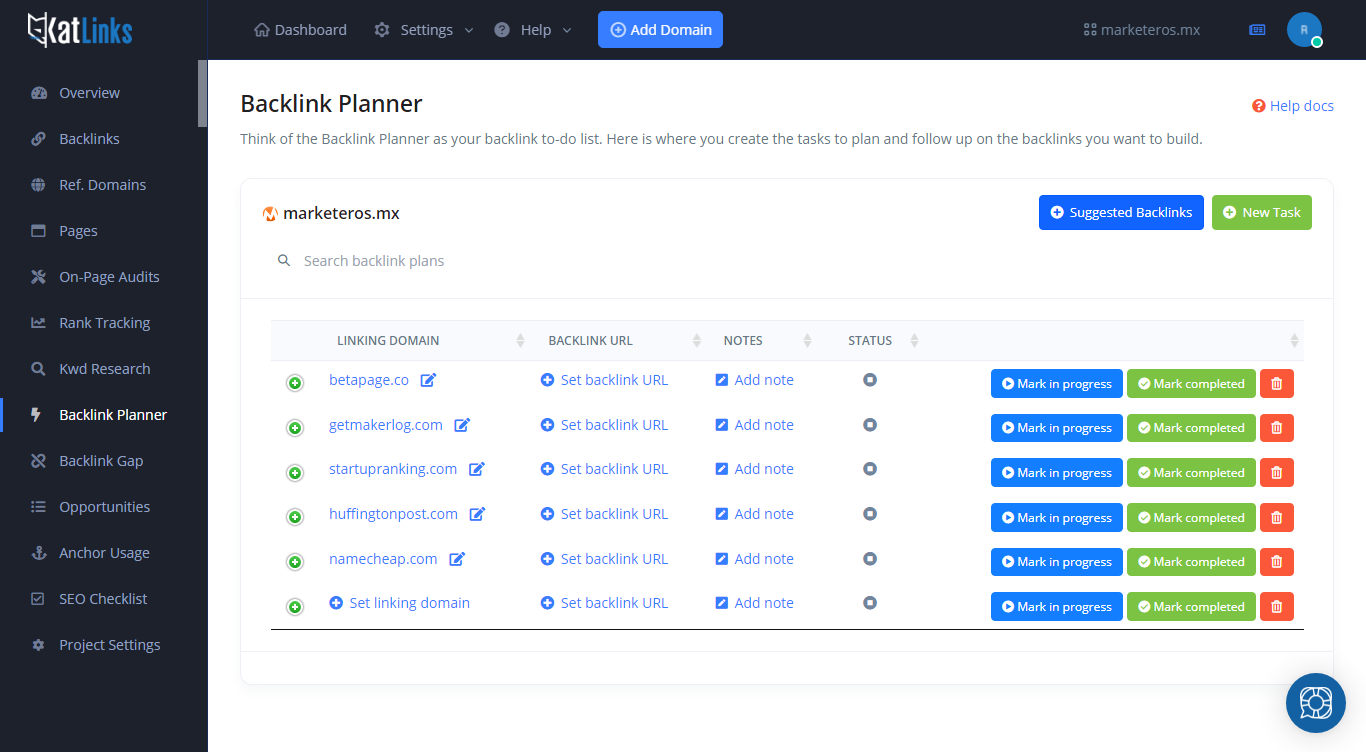
On the first column of the table, you have the linking domain. If you sent the tasks from the Backlink Gap tool or the Backlink opportunities, that will already be set, as you see in the screenshot.
But if it’s a new task you added, it will say “Set linking domain”. Click it and add the linking domain you plan to work on acquiring.
The next column is the Backlink URL. This one will actually be empty until you have managed to get your new backlinks. Once you do, click on “Set backlink URL” and enter the URL of the source page where your backlink is. Save it and click on the “Mark completed” button. That will close the task and send the backlink to your backlink list.
The third column is an optional field that you can use to add notes or comments related to the process of acquiring the backlink.
The fourth column shows an icon that represents the status of the task. It can be “Not Started”, “In Progress” or “Completed”.
In the last column, you have the buttons to mark the status of the task. You can also delete a task if you need to.
