For each keyword in the rank tracker, you can assign a target page. The target page is the specific page you want that keyword to rank for.
In the first column of the keyword table, to the right of the keywords, you will find a set of icons. The first icon ![]() is the one used for the target page.
is the one used for the target page.
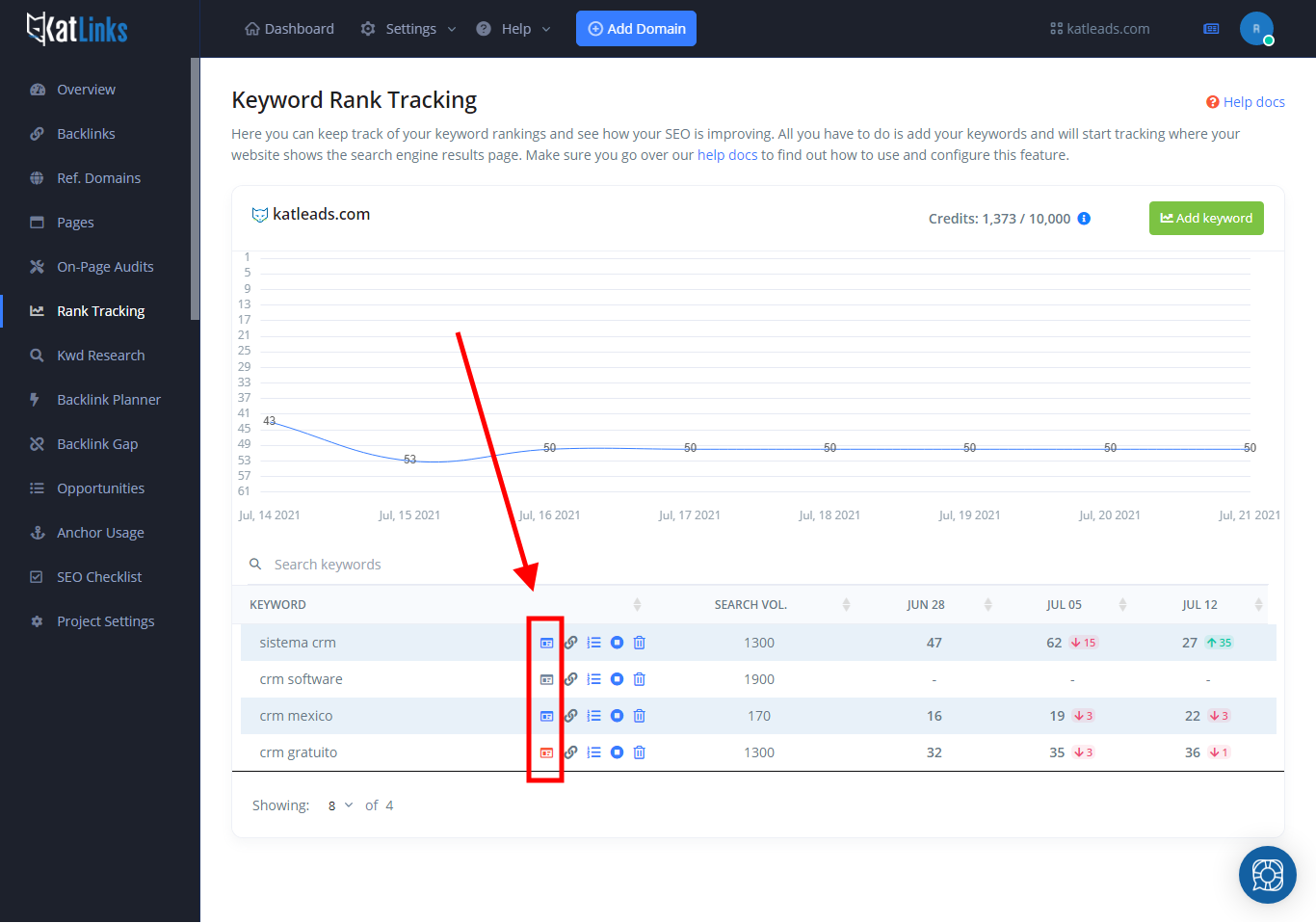
If you click on the icon, you will see this popup:
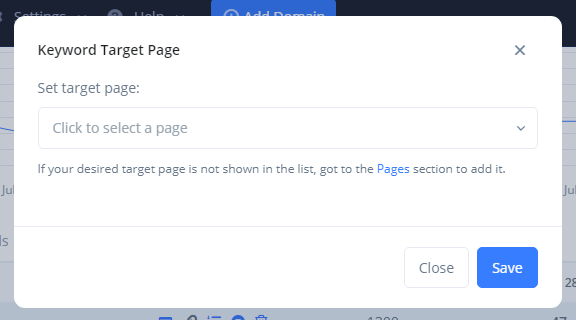
Click on the dropdown and it will show you a list of the pages you have added to your domain. Just select your desired page and click Save.
If you can’t find your page on the list, you may need to go to the Pages section to add it first. Click here to learn how to add pages.
What do the icon colors mean?
Gray icon
The keyword does not have a target page set. Click on the icon to select one.
Blue icon
The keyword has a target page set, but it’s still not ranking on search results.
Green icon
The keyword has a target page set, and it is ranking with it.
Red icon ?
The keyword has a target page, but it is not ranking for it.
? What can you do? Make sure your target page is optimized for that keyword. Try running an on-page SEO audit to get some keyword usage suggestions.
