The competitor keyword research tool will find up to 100 keywords for which your competitors are ranking, which can help you discover the best keywords you need to focus on to improve your SEO.
To start, click on “Competitors” from the side menu:
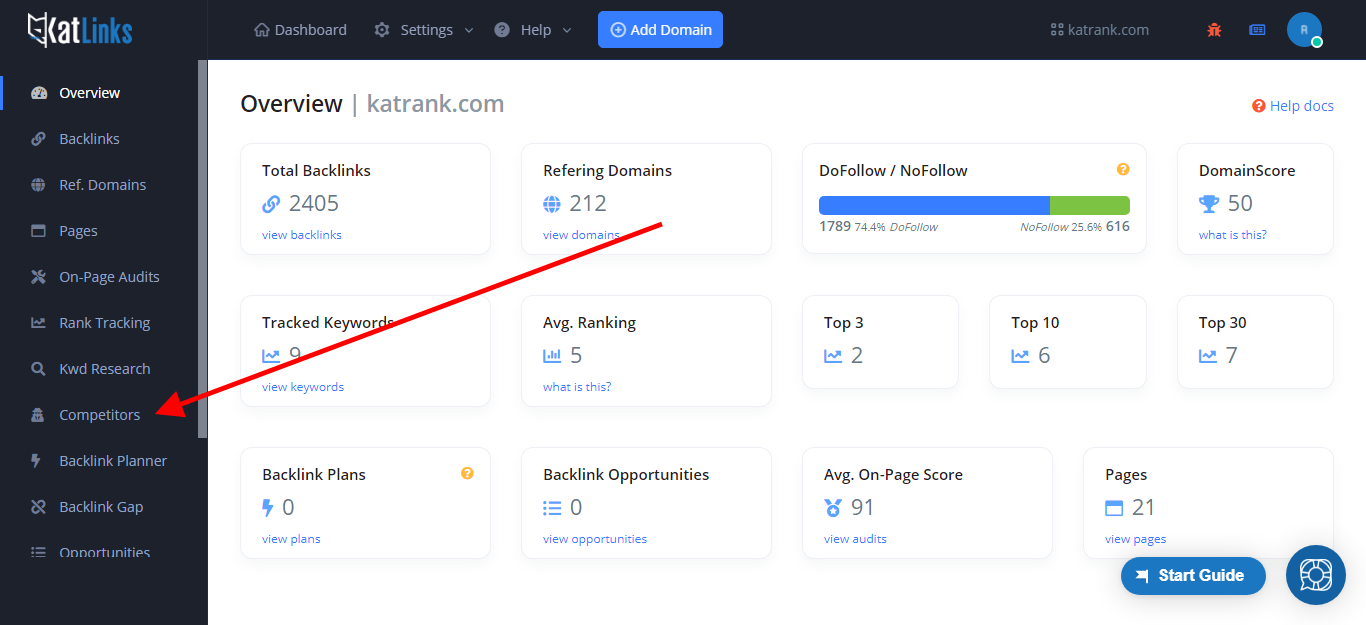
Once there, enter the root domain of your competitor:
Do not enter https or www, just do the root domain like katlinks.io

Before getting the keywords, you can optionally apply some filters to get better results. Click on “Search Filters” and you will see this:
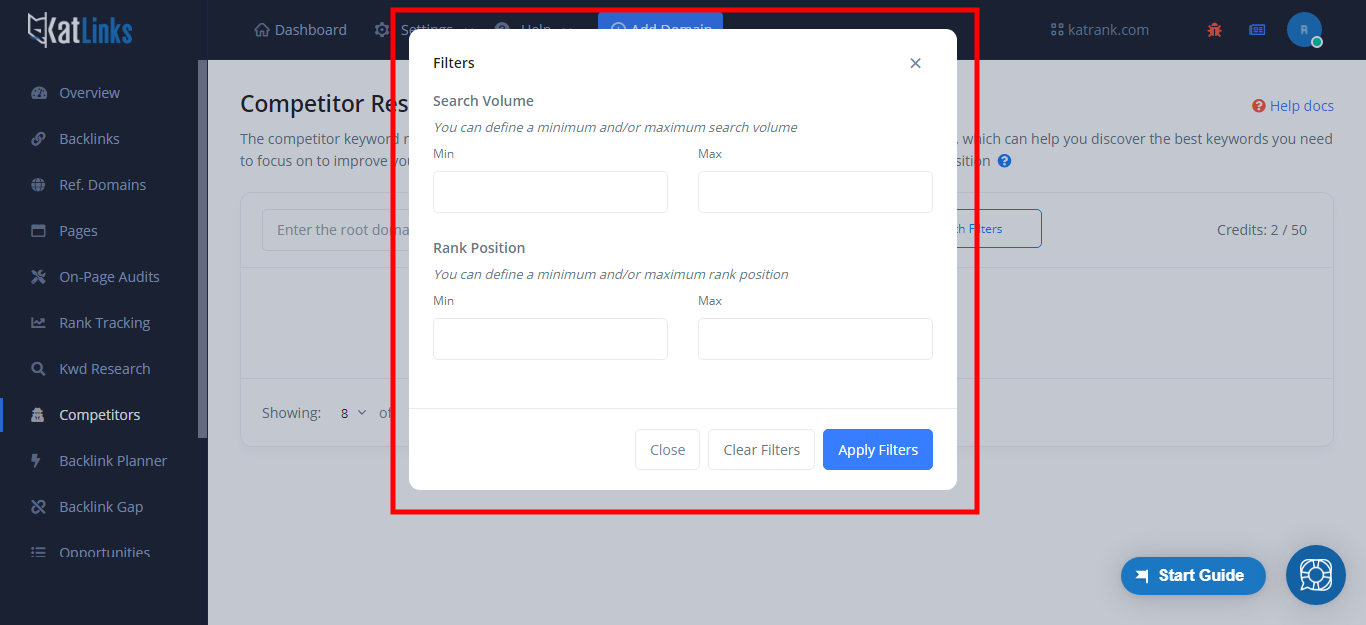
You can set a minimum and maximum search volume and rank position, so for example, if you wanted to only get keywords that had a search volume above 1000 but lower than 5000, and that are ranking on the first 10 search results, you would set it as:
Search Volume
Min: 1000
Max: 5000
Rank Position
Min: 1
Max: 10
None of the options are required, so you could set a minimum, but not a maximum, or vice versa, which would allow for a wide variety of filtering options.
When you are ready, click on “Get Keywords“. After a couple of seconds, you will get the results:
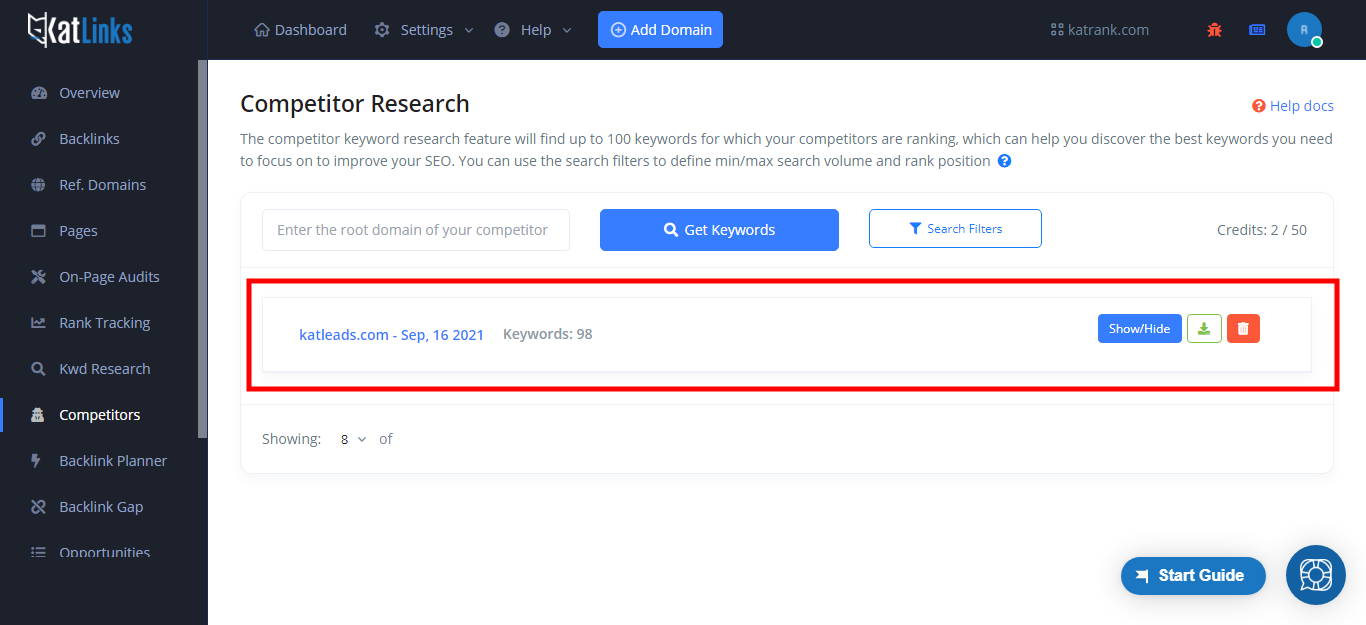
You will see the competitor domain, the date of the research, the number of keywords found, and on the right, additional options to show the results, download the keyword data or delete.
To see the competitor research results, click on “Show/Hide“:
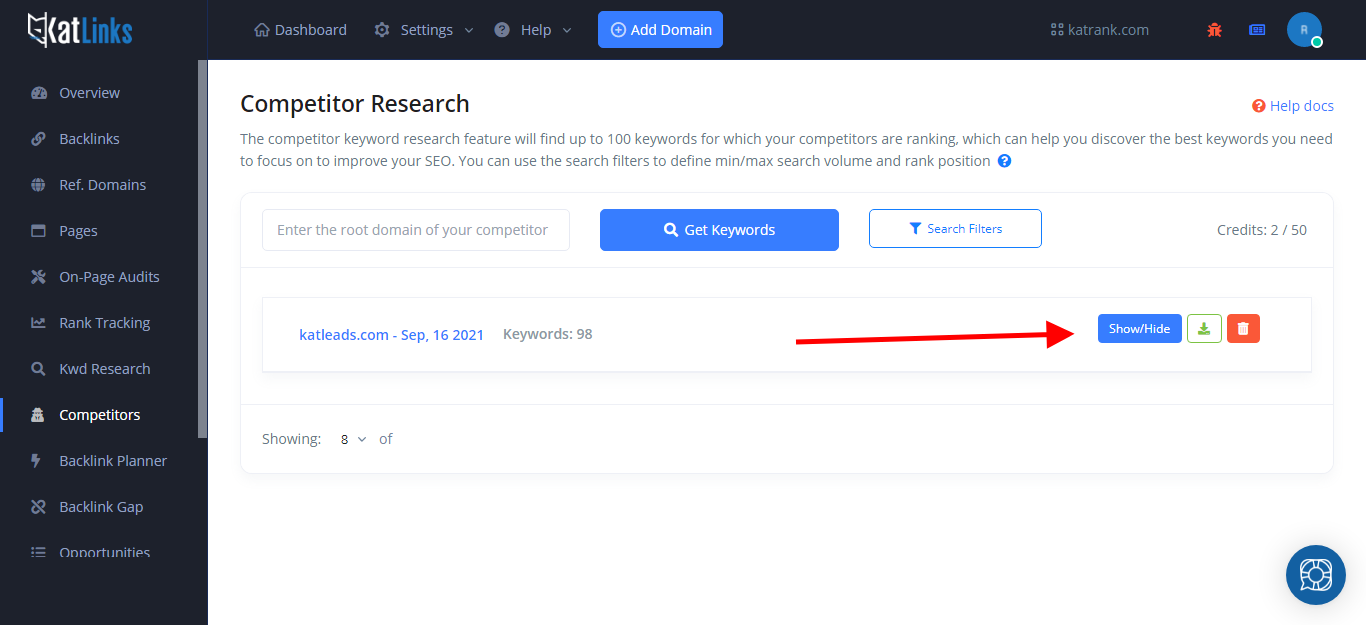
In the expanded table you will see the results:
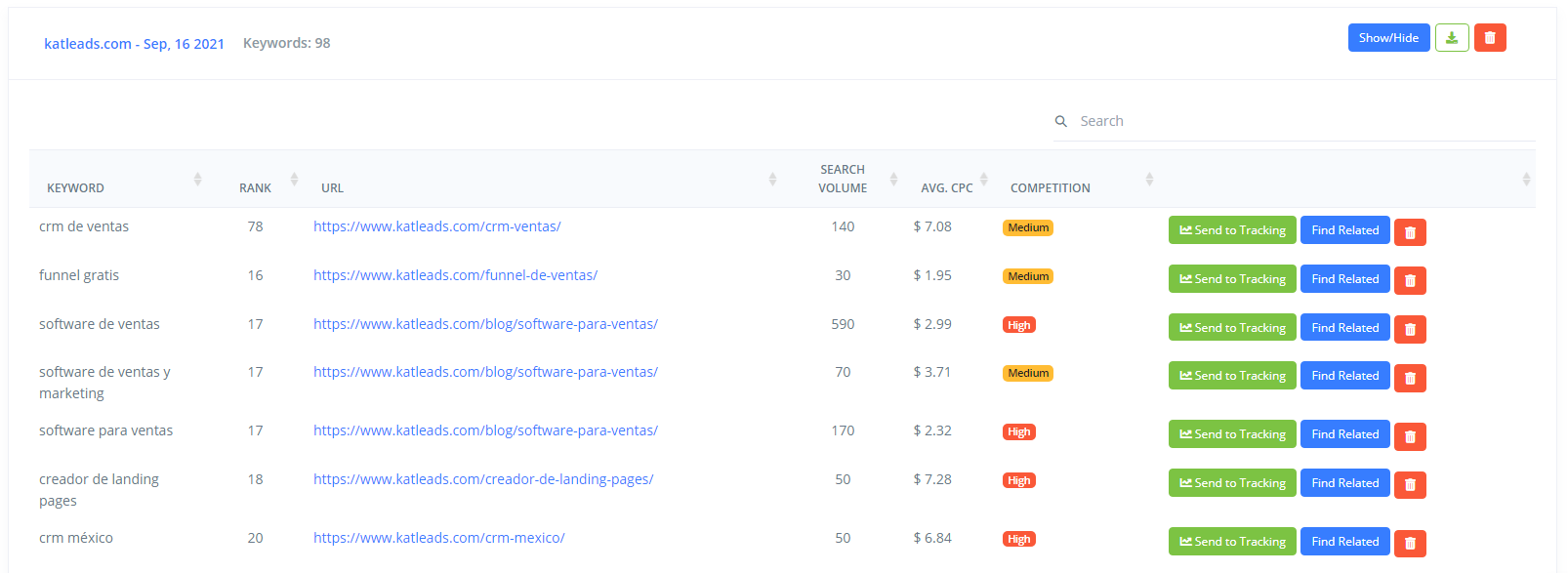
In the results table, you will see the keywords found, along with the current Google rank, which page of the competitor’s website is ranking for that keyword, the avg. search volume of the keyword, the avg. CPC and competition level.
You also have the option to send any of those keywords to your rank tracker, find more related keywords or delete the keyword from the list.
